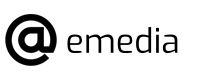How to Use MySejahtera
MySejahtera has been developed since March 2020 by the Government of Malaysia to monitor and control the spread of Covid-19 in the country. With MySejahtera users can make a self – assessment of health. In fact, it also helps the Ministry of Health Malaysia (MOH) to detect close contact of Covid-19 patients, which in turn can prevent the spread of the virus.
In addition, through MySejahtera, individuals can also get health assistance as well as actions to be taken if positive for Covid-19. In fact, patients can identify a nearby clinic or hospital for Covid-19 examination and treatment.
You can register an account through the MySejahtera portal or through the MySejahtera application which is downloaded through the Google Playstore and Apple Play Store. Account registration is using individual mobile phone numbers and mobile phone owners can make additions to the list of family members’ names after successfully registering and logging in to the account.
How to Register a MySejahtera Account
- Visit the official MySejahtera portal at https://mysejahtera.malaysia.gov.my
- Key in your mobile phone number or email address
- Click the Send button and a one time pin (OTP) code will be sent via SMS if registering using a phone number or a registration confirmation link via email if registering using your email address
- Enter the received OTP code and click the Submit button
- Complete the registration information and click the Submit button
- You will get a message stating Registration Successful
- Download the MySejahtera application on your mobile phone, then log in to your account using your phone number or email and password and click the Login button
How to Scan a QR Code
Every individual who wants to enter the premises, office, hospital, etc. must scan the QR code first. This is to make it easier for the Ministry of Health Malaysia (MOH) to identify close contacts if there are individuals infected with Covid-19 who have visited the location.
How to scan a QR code is as follows:
- Open your MySejahtera application
- Click the Check-in button
- Scan the displayed QR code
- If the scan is successful, the screen will display the location you have checked in
- After being at the location, you need to press the Check-out button to indicate that you have left the location
- You can also check your Check-in history by pressing the History button